Step by step - creating your own Tech Blog using GitHub Pages and Jekyll (free & ad-free)
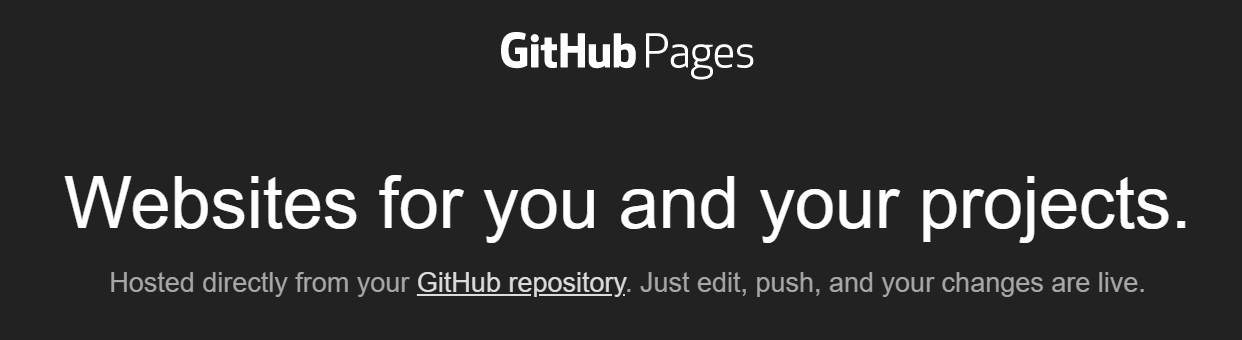
If you want the TL;DR then skip to the Step by step section.
Preface
This is the first post in my blog, so I thought it would be nice to walk through the process of creating a simple static blog for you - software developers and researchers out there.
Instead of spending money on boilerplate WordPress and hosting servers, you can use free and more importantly ad-free platforms that are available for everyone.
There are several tutorials from GitHub and Jekyll themselves, but in my opinion theirs can be a bit overwhelming with many links and contradicting steps, so my main goal is to simplify that by showing the way I configured everything.
GitHub Pages
GitHub Pages is a feature of existing GitHub repositories, allowing you to treat the repository as a platform for creating static web pages, it hosts (and optionally generates) your HTML files and displays them from within github.io’s subdomains.
GitHub Workflows
GitHub Workflows is yet another feature you can use in GitHub repositories, allowing you to automate your build, test and deployment process using .yml files.
In our case we’ll be using it to generate our static pages.
The github-pages gem
We are going to create a simple workflow to generate our pages, but the remote build system has specific versions and dependencies that may differ from your local configuration - here enters the github-pages library (in Ruby called a “gem”).
This library makes sure that the local and remote dependencies will remain consistent and nothing unexpected occurs when deploying your website.
So what we’re going to do is depend on the latest github-pages gem, and in turn it will depend on the correct dependency gems.
Jekyll
Jekyll is a Ruby based gem that generates static web pages from markdown files, and optionally HTML/JS/CSS files.
If you need a refresher on how to use the markdown syntax - this cheat sheet can help you.
Alongside Jekyll, we will also install bundler - an enhancement of Ruby’s package management capabilities - this is necessary because the github-pages gem relies on it.
Step by step
- Install Ruby+Devkit
- Install Jekyll and Bundler by running:
gem install jekyll bundler
- Run the following command to create your repository (enter your own repo-name):
jekyll new <repo-name>
- Open
<repo-name>/Gemfile- Remove the line with
gem "jekyll"in it (github-pages will get the correct dependency) - Uncomment the line with
gem "github-pages"in it
- Remove the line with
- Remove
<repo-name>/Gemfile.lock - From within
<repo-name>runbundler install
- And finally run
bundler exec jekyll serve
- Browse
http://127.0.0.1:4000/
And voilà, you have your own blog.
Connecting to GitHub
If you haven’t already configured your GitHub repository, do the following:
- Create a new repository (must be public, unless you have a pro account)
- Under your GitHub user settings go to
Developer settings -> Personal access tokens -> Generate new tokenand grant access topublic_repo- Copy the access token to your clipboard
- Go to the GitHub repository you just created and in the repo settings go to
Secretsand create a new one secret calledJEKYLL_PATwith the access token from your clipboard - Inside the
<repo-name>directory run:git initgit remote add origin git@github.com:<username>/<repo-name>.gitgit add .git commit -m "Initial commit"
- Create a file under
<repo-name>/.github/workflows/github-pages.ymland use the content in the github-pages.yml section - And finally push it all using
git push --all- After about 3 minutes the GitHub workflow action will finish running and eventually deploy the final website files to a branch called
gh-pages
- Go to the repository settings and configure
gh-pagesas the source for GitHub Pages - Browse
https://<username>.github.io/<repo-name>
Now your blog is accessible to everyone.
github-pages.yml
name: Build and deploy Jekyll site to GitHub Pages
on:
push:
branches:
- main
jobs:
github-pages:
runs-on: ubuntu-16.04
steps:
- uses: actions/checkout@v2
- uses: helaili/jekyll-action@2.0.1
env:
JEKYLL_PAT: ${{ secrets.JEKYLL_PAT }}
Some extras
If you’re using VS code as your IDE, then consider the following:
- Add the Code Spell Checker extension - this can save you from unnecessary typos as it verifies markdown files
- Add the Paste Image extension - to easily embed images from your clipboard (use
WinKey + Shift + Sand thenCtrl + Alt + Vto paste) - Create a file called
<repo-name>/.vscode/tasks.jsonwith the content mentioned below, this will allow you to serve the website locally using theCtrl + Shift + Bkeys:
tasks.json
{
"version": "2.0.0",
"tasks": [
{
"label": "Serve",
"type": "shell",
"command": "bundle exec jekyll serve",
"problemMatcher": [],
"group": {
"kind": "build",
"isDefault": true
}
}
]
}
- You can also configure GitHub Pages to use your own domain
This tutorial came out a little bit tedious, but once you configure everything it is pretty convenient to create content.
Hopefully the next posts will be much more interesting :)